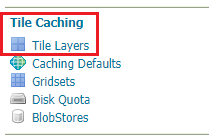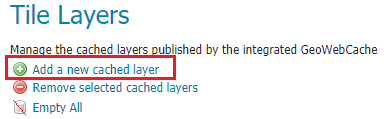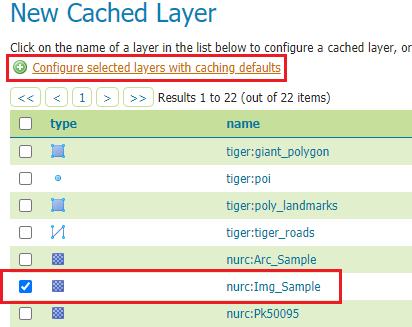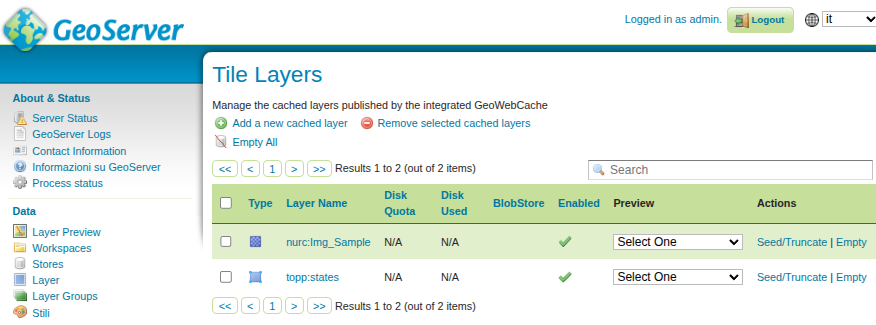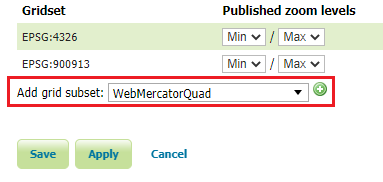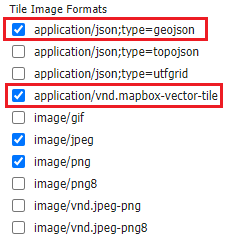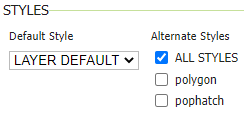Tiled Layers configuration¶
A couple of tiled layers need to be configured in GeoServer, before getting involved with the OGC-API Tiles.
Once logged on GeoServer GUI as an admin, click on Tile Layers link from the Tile Caching section on the left menu.
If you already have cached layers, you can select them and remove them all.
Then, click on Add a new cached layer link, and select topp:states and nurc:Img_Sample from the list of available layers.
Click on Configure selected layers with caching defaults link and confirm. Then go back to the Tile Layers link from the Tile Caching section on the left menu, you should have two layers listed now.
Raster layer configuration¶
Open the nurc:Img_Sample layer configuration page, you’ll land on the layer configuration page, in the Tile Caching section.
Scroll at the very bottom of the page and add a grid subset, by selecting
WebMercatorQuad from the drop down list and click on the + icon when done, to add it.
Finally, click on Save and the cached layer will been configured.
Vector layer configuration¶
Go back to “Tiled layers”, this time selecting topp:states.
During the layer configuration, make sure to also select the application/json;type=geojson and application/vnd.mapbox-vector-tile from the Tile Image Formats list.
Also make sure that ALL STYLES is checked in Alternate Styles area of the STYLES section.
Remember to add WebMercatorQuad to the configuration as well.