JDBC Users and Group Services¶
We will now see how to add a new service using a database as a storage medium:
From the Welcome page click the Users, Groups, Roles link on the Menu Security section.
Note
You have to be logged in as Administrator in order to activate this function.
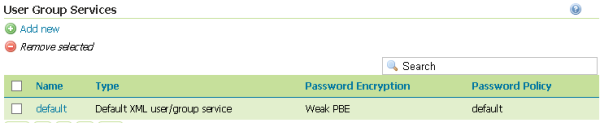
Click the Add new in the User Group Services menu
Click the JDBC link on top of the page
- Insert
jdbcservicein theNametext field. - Select
Weak PBEfromPassword encryptioncombo box. - Select
defaultfromPassword policycombo box. - Select
org.postgresql.DriverfromDriver class namecombo box. - Insert
jdbc:postgresql://localhost:5434/postgis20in theConnection URLtext field. - Insert
postgresin theUsernametext field. - Insert
postgresin thePasswordtext field. - Check the
Create database tablescheckbox
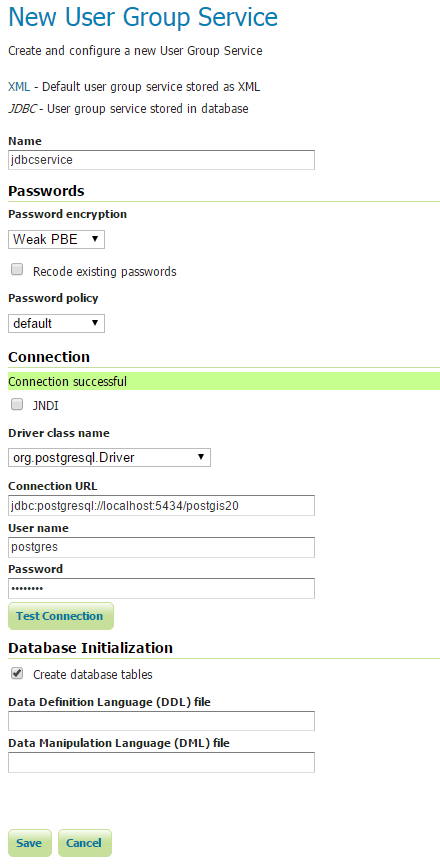
- Insert
Click the Save button.
Now we are going to add a user to the newly added user/group service:
From the Welcome page click the Users, Groups, Roles link on the Menu Security section
Click on the jdbcservice link
Click on the Users tab
Click on the Add new user button
- Insert
postgresin theUser name,PasswordandConfirm Passwordtext fields. - Select the ROLE_ADMINISTRATOR element in the Available list of the Roles taken from active role service: default menu
- Click the arrow right button to add the element to the Selected list
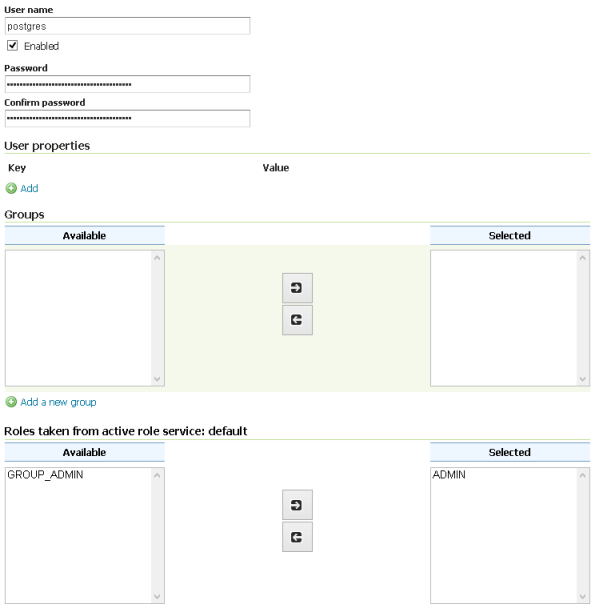
- Insert
Click the Save button.
We will use this service in the JDBC Authentication section to create a new Authentication Provider.
