LDAP Authentication Provider¶
The LDAP Authentication Provider uses an LDAP service to authenticate users.
A simple LDAP server is included in this training. It can be configured to use LDAP only for authentication or also for roles assignment (each LDAP group is a role).
Note
The LDAP server must be started manually with the ldap_start.bat (win) or ldap_start.sh (linux) script located in the training root folder.
- To configure the provider you have to specify:
- a name for the provider
- the LDAP server url, complete with the root DN (e.g. http://localhost:10389/dc=acme,dc=org)
- use TLS (secure connection) or not to connect to the server
Either one of:
- the User lookup pattern: {0} should be used in place of the username value in the pattern (e.g. uid={0},ou=people)
or (for ActiveDirectory support)
- the Filter used to lookup user: {0} should be used in place of the formatted username (see property below) or {1} for the username as is (e.g. (|(userPrincipalName={0})(sAMAccountName={1})))
- the Format used for user login name: {0} should be used in place of the username value in the pattern (e.g. {0}@domain)
moreover you need to specify
- if using LDAP groups for authorization: groups bound to the LDAP user are used as GeoServer roles, in this case you have to configure also:
- the Bind user before searching for groups (if anonymous searches are not allowed in the LDAP server)
- the Group search base (e.g. ou=groups)
- the Group search filter, a search pattern for locating the LDAP groups a user belongs to. This may contain two placeholder values: {0}, the full DN of the user, for example uid=bob,ou=people,dc=acme,dc=com {1}, the uid portion of the full DN, for example bob
- the Group to use as ADMIN (LDAP group that works as ADMIN group for Geoserver)
- the Group to use as GROUP_ADMIN (LDAP group that works as GROUP_ADMIN group for Geoserver)
- if NOT using LDAP groups for authorization:
- choose one of the available user/group service for that purpose
We will now add a new LDAP authentication provider.
Note
You will need an LDAP server (e.g. OpenLDAP) to do this exercise. Use the one included, launching the ldap_start.bat (win) or ldap_start.sh (linux) script.
From the Welcome page click the Authentication link on the Menu Security section.
Click Add new in the Authentication Providers menu
Click LDAP in the Authentication Providers list
- Insert
testldapin theNametext field. - Insert
ldap://localhost:10389/dc=acme,dc=orgin theServer URLtext field. - Insert
uid={0},ou=peoplein theUser lookup patterntext field. - Leave the
Use LDAP groups for authorizationcheckbox checked. - Insert
ou=groupsin theGroup search basetext field. - Insert
member={0}in theGroup search filtertext field. - Insert
adminin theGroup to use as ADMINtext field. - Insert
adminin theGroup to use as GROUP_ADMINtext field.
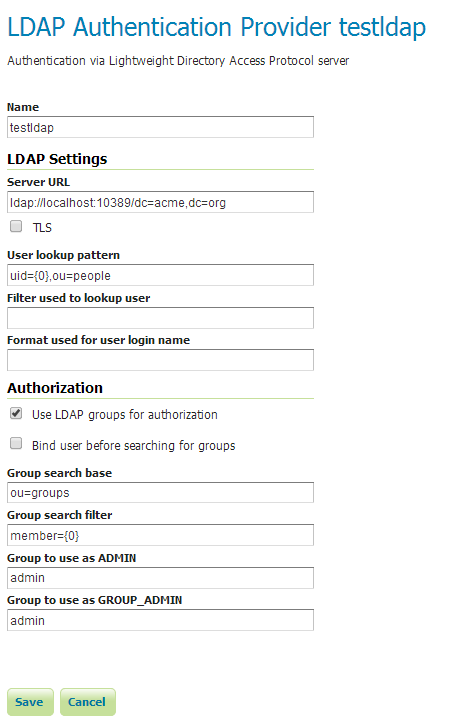
- Insert
Click the Save button.
From the Welcome page click the Authentication link on the Menu Security section.
Select the testldap element in the Available list of the Provider Chain menu
Click the arrow right button to add the element to the Selected list
Click the Save button.
Now, we have activated a new Authentication provider, having a new administrator user named bill. To verify it:
- Click the Logout button on the top right part of the page.
- Insert
billin theUsernameandhelloin thePasswordtext field on the top right part of the page. - Click the Login button on the top right part of the page.
You should be now logged in with the bill user, with some administrative rights (notice that not all menues are shown).
We also have some new NOT administrator user, for example bob. To verify it:
- Click the Logout button on the top right part of the page.
- Insert
bobin theUsernameandsecretin thePasswordtext field on the top right part of the page. - Click the Login button on the top right part of the page.
You should be now logged in with the bob user, that does not have administrative rights.
LDAP Role Service Provider¶
An additional step permits to configure a role service to get GeoServer roles from the LDAP repository and allow access rights to be assigned to those roles.
We will now add one.
From the Welcome page click the Users, Groups, and Roles link on the Menu Security section.
Click Add new in the Role Services section
Click LDAP in the New Role Service list
- Insert
testldaprolesin theNametext field. - Insert
ldap://localhost:10389/dc=acme,dc=orgin theServer URLtext field. - Insert
ou=groupsin theGroup search basetext field. - Insert
member=uid={0},ou=people,dc=acme,dc=orgin theGroup user membership search filtertext field. - Insert
cn=*in theAll groups search filtertext field.
- Insert
Click the Save button.
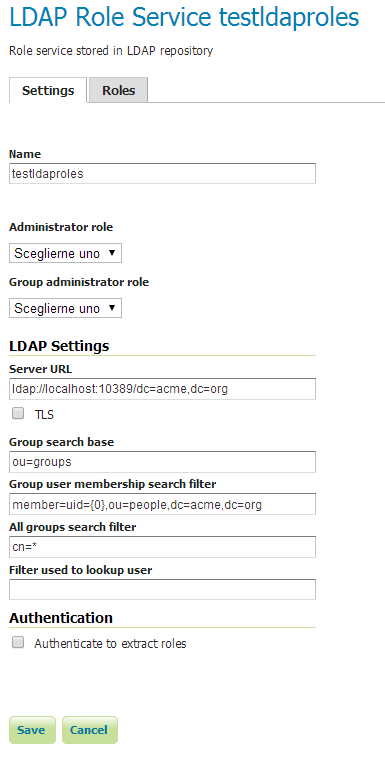
Now that the role service is configured, we need to change it a bit to select groups for administrative purposes.
- Click testldaproles in the Role Services list
- Click Roles Tab to see the list of available roles, you should see ROLE_ADMIN and ROLE_USER
- Click Settings Tab to go back to the Role Service configuration
- Choose ROLE_ADMIN from the Administrator role combobox
- Choose ROLE_ADMIN from the Group administrator Role combobox
- Click the Save button.
Now, if you want, you can set this Role Service as the Active Role Service and use the LDAP roles to constrain user(s) permissions.
