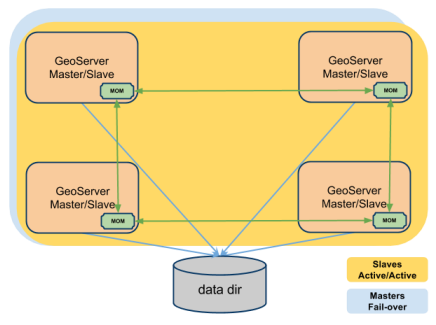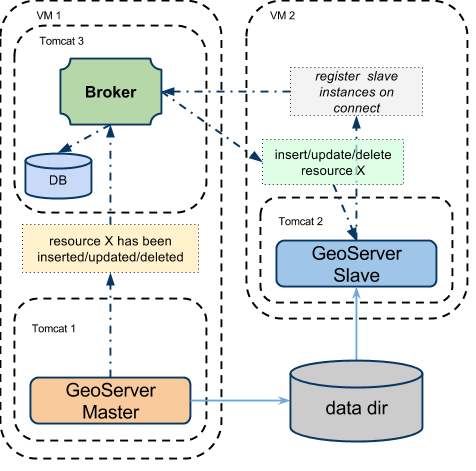With the GeoServer Active Clustering Extension we are able to configure the cluster in many different ways leveraging on the capabilities provided by the extension.
In the following sections we are going to show you a few useful configurations, however bear in mind that additional set ups can be implemented by further customizing the configuration for the broker as well as how the GeoServer instances connect to the Broker itself.
Topology 1: Peer-to-peer network with embedded brokers and shared data directory
Note
This approach uses multicast for discovery hence you might want to talk to your network administrator to make sure multicast is available/possible!
The simplest way to use the GeoServer Active Clustering Extension is by setting up a peer-to-peer network of instances with shared data directory.
This is particularly well suited when scaling up GeoServer (which means installing multiple instances on a single large machine) but it can be also very useful when scaling out GeoServer on multiple smaller virtual machines as it allows new instances to automagically join the cluster since in this set up:
- Each GeoServer instance will run an embedded broker
- Each GeoServer instance will talk to its own embedded broker without opening a port but directly in the same VM process
- Each broker will automagically discover other brokers on the same network and bind to them to create a network of brokers (act as a single fault-tolerant broker)
- Messages sent to a broker will be delivered to all the other brokers in the same network
- GeoServer instances can join and leave the network dynamically
This set-up is described in the picture below.
Note
This is the default configuration for the GeoServer Active Clustering Extension, you can find this configured in the provided training package.
This (default) approach would work out of the box when you are using dedicate machines for each GeoServer instance (scaling out) while it requires some tweaks when scaling up to make sure you don’t mess things up.
Configuring the location of the cluster.properties file
As mentioned above you need to make sure each instance will have its own cluster.properties file with a unique name. It is worth saying that when you install the GeoServer Active Clustering Extension it created a cluster.properties file inside the GeoServer data directory with a randomized instanceName and default configuration which you can reuse as a baseline for configuring new instances.
Configuring the embedded broker
When the embedded broker is enabled the broker configuration is loaded via the xbeanURL property of the cluster.properties file.
The default broker configuration can be downloaded here and it’s included in the classpath for GeoServer. The default path for it its a relative path (for the geeks, relative to the Extension JAR in GeoServer itself) but can be changed to an absolute path.
If you are using the same machine for more GeoServer instances (scaling up) and you also sharing the same GeoServer data directory you may have to configure the embedded brokers to use different ports (e.g. JMX ports) and file system paths (e.g. for persistence) to avoid collisions.
When you use different machines for each GeoServer instance then you don’t need to configure any port, while you might still need to reconfigure some path in case you are sharing the GeoServer data directory.
The good news is that by default there is nothing you need to reconfigure in terms of embedded broker ports since the default configuration dynamically choose a free port for the messaging and discovery agents when it starts. You have to try and reconfigure the embedded broker (this is advanced stuff) only if you do want to use things like JMX to inspect what is going on with the embedded broker then you need to check the steps below. Jump to the note below to know how to reconfigure the persistence embedded database.
Generally speaking, to customize the configuration of the broker you can proceed in the following way:
Changing the xbeanURL in this instance’s cluster.properties file to point to a new broker definition (.xml file) in case you want to have deep control over the embedded broker configuration (which means you are an ActiveMQ black belt and like XML).
- Overriding the default values for the parameters provided to customize broker definition. To override them you can:
- Adding to the JAVA_OPTS the overriding value for the parameter you want to customize (this works best if you have multiple instances on the same machine)
- put a file called embedded-broker.properties into your user home dir. (this does not work well if you have multiple instances on the same machine).
Here is a list of all the available parameters for the embedded-broker.properties file (you’ll find the explanations as comments). You can skip it if you are not interested in the low level details:
## JMX settings (can be overridden by env vars)
## For more information, see: http://activemq.apache.org/jmx.html
# enable/disable broker jmx
activemq.jmx.useJmx=false
# set the JMX connector port
activemq.jmx.port=1098
# set the JMX connector host
activemq.jmx.host=localhost
# enable the JMX connector
activemq.jmx.createConnector=false
## broker settings
# set the base path of the temporary broker dir
# this is also used as persistence base dir
activemq.base=./
## configuring the embedded broker
# connects the server via native I/O socket to the local network broadcast using an automatic assigned port
# maximumConnections and wireFormat.maxFrameSize are added to avoid ddos attacks
activemq.transportConnectors.server.uri=tcp://127.0.0.1:0?maximumConnections=1000&wireFormat.maxFrameSize=104857600&jms.useAsyncSend=true&transport.daemon=true
## the broker performs discovery using the following protocol:
# multicast on default network
activemq.transportConnectors.server.discoveryURI=multicast://default
## persistence settings and system usage
## The systemUsage controls the maximum amount of space the broker will
## use before slowing down producers.
## For more information, see: http://activemq.apache.org/producer-flow-control.html
# enable/disable persistence
activemq.broker.persistent=true
# heap memory usage
activemq.broker.systemUsage.memoryUsage=128 mb
# disk space memory usage
activemq.broker.systemUsage.storeUsage=1 gb
# temp disk space memory usage
activemq.broker.systemUsage.tempUsage=128 mb
Note
The one parameter that you might want to configure aside from the cluster.properties location is the activemq.base location as it is where the broker places the embedded database (which is KahaDB in case you wondered) it uses for persisting messages and making them durable. You don’t want two instances to try and write to the same DB hence you may to point to a path of choice like shown below which defines an override for the persistence and temporary folder of the Embedded Broker:
-Dactivemq.base=smartpath/cluster/instance1/db
Summary of mandatory steps
Summarising, in case you want to share the same GeoServer data directory between multiple GeoServer instances you need to make sure each instance has its own CLUSTER_CONFIG_DIR with a unique instanceName in the cluster.properties file and a separate activemq.base location. A good set-up is as follows (for Windows):
set INSTANCE_NAME=instance1 #unique across the cluster
set CLUSTER_CONFIG_DIR=%GEOSERVER_DATA_DI%\cluster\%INSTANCE_NAME%
set JAVA_OPTS=%JAVA_OPTS% -DCLUSTER_CONFIG_DIR=%CLUSTER_CONFIG_DIR%
set JAVA_OPTS=%JAVA_OPTS% -Dactivemq.base=%CLUSTER_CONFIG_DIR%\tmp
Now, unless you really want to to know the details you may want to skip the following subsections as they contains low level information on how we start and user the embedded broker.
Advanced Stuff: Connect to the embedded broker
Each instance by default is configured (check the broker configuration file) to connect to the embedded broker instantiated by the same VM, to improve performance. In the GUI the brokerURL is empty as we build it internally as needed, but it could be set as follows:
brokerURL=vm://localhost?create=false&waitForStart=5000
where localhost is a placeholder to tell the internal machinery to look for the first embedded broker available (there is only 1). The best config would be as follows:
brokerURL=vm://${INSTANCE_NAME}?create=false&waitForStart=5000
since internally we used the instance name, which is unique within all the instances, to name each embedded broker.
Some observations:
- This set-up will connect the GeoServer Instance to the embedded broker.
- The connection will be performed using a VM transport allowing clients to connect to each other inside the VM without the overhead of the network communication. The connection used is not a socket connection but use direct method invocations which enables a high performance embedded messaging system.
- The create parameter is used to define if the VM transport may create an embedded broker is set to false (it is very important to set it to false for performance and persistence related reasons). This is why we already have created an embedded broker so we don’t have to create a new one.
- waitForStart can optionally be specified to add tolerance to the VM connector waiting for some milliseconds before failure (default is infinite -1).
Topology 2: 1 Master and 1 Slave instances with shared data directory using a stand-alone broker
Using this configuration we can move the broker outside the GeoServer’s own JVM process delegating the CPU and the memory load necessary for the message storage and dispatch to a standalone web application.
Let’s consider a typical configuration where the broker is deployed in a separate Tomcat instance (as an instance on the same server of the GeoServer master instance) and the various GeoServer instances are sharing the GeoServer data directory (f.e.: via NFS or GFS share).
Installing and configuring the broker
Here you can download a very minimal web application based on the ActiveMQ:
https://build.geoserver.org/geoserver/2.13.x/community-latest/geoserver-2.13-SNAPSHOT-activeMQ-broker-plugin.zip
Note that this is a minimal ready to use ActiveMQ broker web application so you can just take the configuration and use the official ActiveMQ broker distribution which is available here
The default broker configuration can be downloaded here
Setup for the standalone broker configuration (Windows training environment)
In the training Windows package you’ll find the above broker deployed as a Tomcat instance %TRAINING_ROOT%/tomcat-7.0.72/instances/instance3/.
The provided broker configuration can be customized as usually overriding variables via the JAVA_OPTS or the system properties.
To switch from the default configuration where the cluster uses embedded brokers to the new one where we want to use the standalone broker, locate the following lines in the global setenv.bat script located in %TRAINING_ROOT%:
REM GeoServer cluster options
set CLUSTER_CONFIG_DIR=%TRAINING_ROOT%\data\cluster\%INSTANCE_NAME%
REM set this and comment the above to use instance3 (standalone broker)
REM set CLUSTER_CONFIG_DIR=%TRAINING_ROOT%\data\cluster\instance3\%INSTANCE_NAME%
Looking at the comment suggestions you’ll be able to switch using the standalone broker deployed into the third tomcat instance using the second CLUSTER_CONFIG_DIR setting.
Now we have changed the CLUSTER_CONFIG_DIR pointing to a new set of configurations ready to use the standalone standalone broker.
The parameters used to configure the broker are essentially the same of the internal one so you can refer to the embedded Broker for a complete explanation.
The default setup is overridden (in the tomcat_start_3.bat) as following:
set INSTANCE_NAME=instance3
REM cluster OPTS:
set JAVA_OPTS=%JAVA_OPTS% -Dactivemq.broker.transportConnectors.uri=tcp://localhost:61661?maximumConnections=1000&wireFormat.maxFrameSize=104857600&jms.useAsyncSend=true
set JAVA_OPTS=%JAVA_OPTS% -Dactivemq.base=.\data\cluster\%INSTANCE_NAME%\tmp
Once the tomcat instance is started we are ready to connect to it with the GeoServer instances.
Setup for the standalone broker configuration (Linux training environment)
In the Linux training environment you’ll find the broker deployed as a Tomcat instance located in /opt/tomcat_broker.
The provided broker configuration can be customized as usually overriding variables via the JAVA_OPTS or the system properties.
To switch from the default configuration where the cluster uses embedded brokers to the new one where we want to use the standalone broker, locate in the setenv.sh script of each geoserver instance the following lines.
Change:
CLUSTER_CONFIG_DIR=/home/geosolutions/Desktop/geoserver_training/geoserver_data/cluster/${INSTANCE_NAME}
with:
CLUSTER_CONFIG_DIR=/home/geosolutions/Desktop/geoserver_training/geoserver_data/cluster/instance3/${INSTANCE_NAME}
Note
${INSTANCE_NAME} is a placeholder for the name of the tomcat instance (instance1 or instance2), it can be useful to declare it as a variable in the top of the setenv.sh script
Note
the setenv.sh files are located in /opt/tomcat_geoserver/conf/ for the instance1 and /opt/tomcat_geoserver2/conf/ for the instance2
Now we have changed the CLUSTER_CONFIG_DIR pointing to a new set of configurations ready to use the standalone standalone broker.
The parameters used to configure the broker are essentially the same of the internal one so you can refer to the embedded Broker for a complete explanation.
The standalone broker environment configuration file located in /opt/tomcat_broker/conf/setenv.sh looks like:
CATALINA_BASE=/opt/tomcat_broker
INSTANCE_NAME=instance3
# cluster OPTS:
JAVA_OPTS=${JAVA_OPTS}"-Dactivemq.broker.transportConnectors.uri=tcp://localhost:61661?maximumConnections=1000&wireFormat.maxFrameSize=104857600&jms.useAsyncSend=true"
JAVA_OPTS=${JAVA_OPTS}"-Dactivemq.base=.\data\cluster\${INSTANCE_NAME}\tmp"
Restart all the three tomcat instances with the commands:
geosolutions@ubuntu:/$ sudo service broker restart
geosolutions@ubuntu:/$ sudo service geoserver restart
geosolutions@ubuntu:/$ sudo service geoserver2 restart
Once the tomcat instance are restarted we are ready to connect to the standalone broker with the GeoServer instances.
Connecting GeoServer to the external broker
Access to the the master GeoServer cluster interface and setup the cluster status as following:
brokerURL=tcp://localhost:61661
This sets the producer connection to the native I/O protocol which is able to connect to other web application within the same server.
A more complex setup can use static failover:
brokerURL=failover://(tcp://localhost:61616)
Which can be extended adding more then one broker:
brokerURL=failover://({PROTOCOL}://{BROKER_IP}:{BROKER_PORT},{PROTOCOL}://{BROKER_IP2}:{BROKER_PORT2},...)?options
This type of connection url will leverage on a static failover transport to be able to switch between brokers in the case some of them are temporarily down or offline.
Other parameters needed for the GeoServer master:
topicName=VirtualTopic.>
toggleMaster=true
readOnly=false
embeddedBroker=disabled
Then consider to shutdown the slave capabilities (if you want a pure master):
toggleSlave=false
connection=disabled
Now log into all the GeoServer Slaves and setup as following:
- brokerURL can be set as the master instance
- topicName can be set as the master instance
then:
toggleSlave=true
readOnly=true
connection=enabled
embeddedBroker=disabled
Then consider to shutdown the master capabilities (if you want a pure slave):
Broker transport setup
In the next section we are going to provide advanced information on how to configure the connections to the Broker.
You can refer to the activeMQ documentation for additional information.