Using REST module¶
This section contains a number of examples which illustrate various uses of the REST data configuration api.
The GeoServer REST configuration module uses the REST principles to expose services allowing to edit the catalog, in particular to manage workspaces, stores, layers, styles and groups.
Note
The REST configuration extension has normally to be installed separately, it is not come out of the box.
The examples in this section use the cURL utility, which is a handy command line tool for executing HTTP requests and transferring files.
Open the Terminal and enter the following command:
curl -u admin:Geos -v -XPOST -H 'Content-type: text/xml' -d '<workspace><name>myworkspace</name></workspace>' http://localhost:8083/geoserver/rest/workspaces
the response should contains the following:
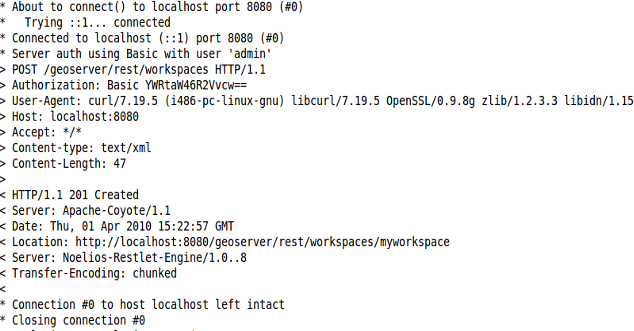
Create a new workspace via REST
Go to the
Workspacessection via Web interface to show the new workspace created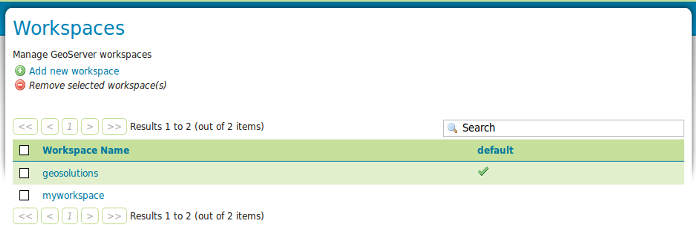
GET request to abtain new workspace details
Get the new created workspace details entering the following:
curl -u geosolutions:Geos -XGET -H 'Accept: text/xml' http://localhost:8083/geoserver/rest/workspaces/myworkspace
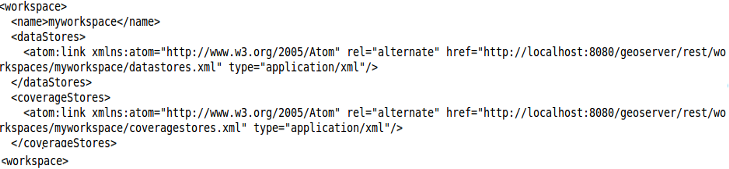
GET request to obtain new workspace details
Publish a shapefile using the
myworkspaceworkspace entering the following:curl -u geosolutions:Geos -H "Content-type: application/zip" -T ${TRAINING_ROOT}/data/user_data/pointlands.zip http://localhost:8083/geoserver/rest/workspaces/myworkspace/datastores/pointlands/file.shpGo to the Layer Preview to show the layers in a OpenLayers Map.
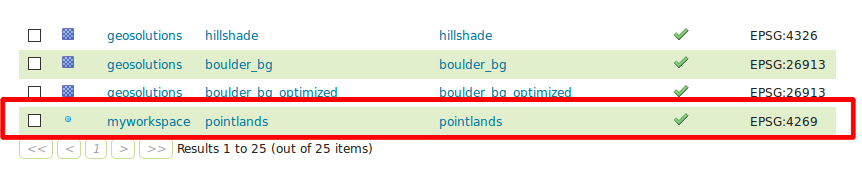
Showing the new layer created
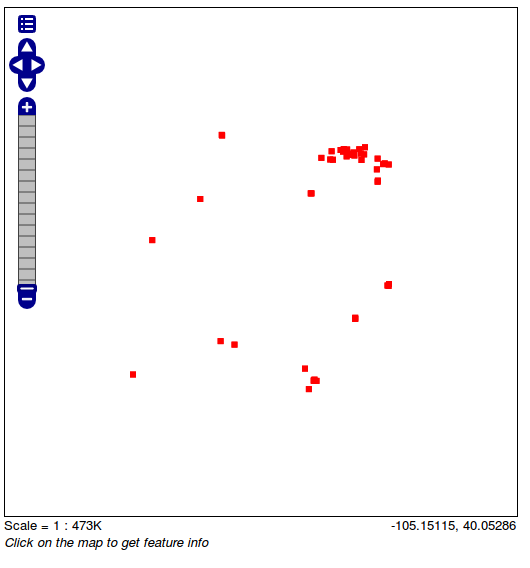
The new layers created
Note
If you previously followed the security portion of the workshop the layer won’t be accessible because the administrator does not have the required roles. Go back in the service security section and remove the rule limiting the GetMap requests.
Retrieves the created data store as XML entering the following:
curl -u geosolutions:Geos -XGET http://localhost:8083/geoserver/rest/workspaces/myworkspace/datastores/pointlands.xml
<dataStore> <name>pointlands</name> <type>Shapefile</type> <enabled>true</enabled> <workspace> <name>myworkspace</name> <atom:link xmlns:atom="http://www.w3.org/2005/Atom" rel="alternate" href="http://localhost:8083/geoserver/rest/workspaces/myworkspace.xml" type="application/xml"/> </workspace> <connectionParameters> <entry key="url">file:${TRAINING_ROOT}/geoserver_data/data/myworkspace/pointlands/</entry> <entry key="namespace">http://myworkspace</entry> </connectionParameters> <__default>false</__default> <featureTypes> <atom:link xmlns:atom="http://www.w3.org/2005/Atom" rel="alternate" href="http://localhost:8083/geoserver/rest/workspaces/myworkspace/datastores/pointlands/featuretypes.xml" type="application/xml"/> </featureTypes> </dataStore>
Note
By default when a shapefile is uploaded a feature type resource and the associated layer are automatically created.
Retrieve the layer as XML entering the following:
curl -u geosolutions:Geos -XGET http://localhost:8083/geoserver/rest/layers/myworkspace:pointlands.xml
<layer> <name>pointlands</name> <type>VECTOR</type> <defaultStyle> <name>point</name> <atom:link xmlns:atom="http://www.w3.org/2005/Atom" rel="alternate" href="http://localhost:8083/geoserver/rest/styles/point.xml" type="application/xml"/> </defaultStyle> <resource class="featureType"> <name>pointlands</name> <atom:link xmlns:atom="http://www.w3.org/2005/Atom" rel="alternate" href="http://localhost:8083/geoserver/rest/workspaces/myworkspace/datastores/pointlands/featuretypes/pointlands.xml" type="application/xml"/> </resource> <enabled>true</enabled> <metadata> <entry key="GWC.metaTilingX">4</entry> <entry key="GWC.autoCacheStyles">true</entry> <entry key="GWC.metaTilingY">4</entry> <entry key="GWC.gutter">0</entry> <entry key="GWC.enabled">true</entry> <entry key="GWC.gridSets">EPSG:4326,EPSG:900913</entry> <entry key="GWC.cacheFormats">image/png,image/jpeg</entry> </metadata> <attribution> <logoWidth>0</logoWidth> <logoHeight>0</logoHeight> </attribution> </layer>
Note
When the layer is created a default style named
pointis assigned to it.Apply the existing
landmarksstyle to the layer createdmyworkspace:pointlands(this operation does not overwrite the entire layer definition, updates it instead):curl -u geosolutions:Geos -XPUT -H 'Content-type: text/xml' -d '<layer><defaultStyle><name>landmarks</name></defaultStyle><enabled>true</enabled></layer>' http://localhost:8083/geoserver/rest/layers/myworkspace:pointlands
Go to the Layer Preview to show the layers with the new
landmarksstyle.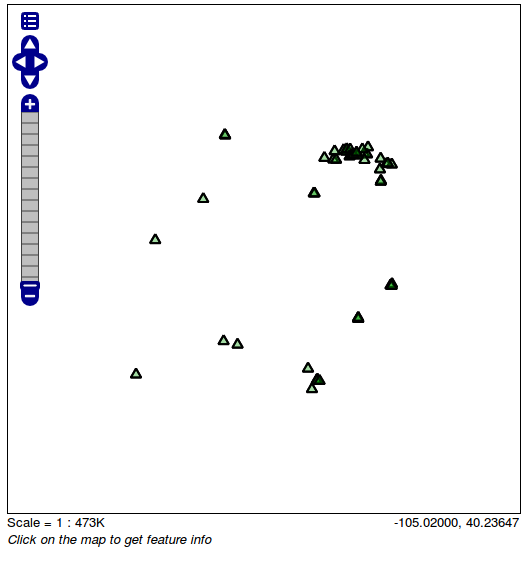
Viewing the layers with the new created style
landmarks
