JDBC Users and Group Services¶
We will now see how to add a new service using a database as a storage medium:
From the Welcome page click the Users, Groups, Roles link on the Menu Security section.
Note
You have to be logged in as Administrator in order to activate this function.
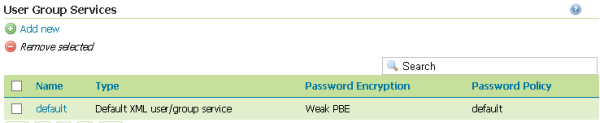
Click the Add new in the User Group Services menu
Click the JDBC link on top of the page
- Insert
jdbcservicein theNametext field. - Select
Weak PBEfromPassword encryptioncombo box. - Select
defaultfromPassword policycombo box. - Select
org.postgresql.DriverfromDriver class namecombo box. - Insert
jdbc:postgresql://localhost/storm_track_sqlin theConnection URLtext field. - Insert
geosolutionsin theUsernametext field. - Insert
Geosin thePasswordtext field. - Check the
Create database tablescheckbox

- Insert
Click the Save button.
Now we are going to add a user to the newly added user/group service:
From the Welcome page click the Users, Groups, Roles link on the Menu Security section
Click on the User/Groups tab
Click on the jdbcservice link and the user/groups form will appear

Click on the edit link to the right of the jdbcservice link
Click on the Users tab
Click on the Add new user button
- Insert
postgresin theUser name,PasswordandConfirm Passwordtext fields. - Select the ADMIN element in the Available list of the Roles taken from active role service: default menu
- Click the arrow right button to add the element to the Selected list
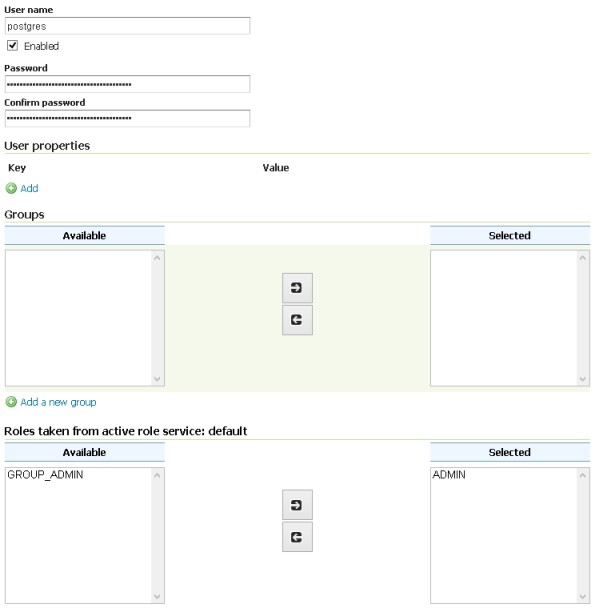
- Insert
Click the Save button.
We will use this service in the JDBC Authentication section to create a new Authentication Provider.
